[gtranslate]
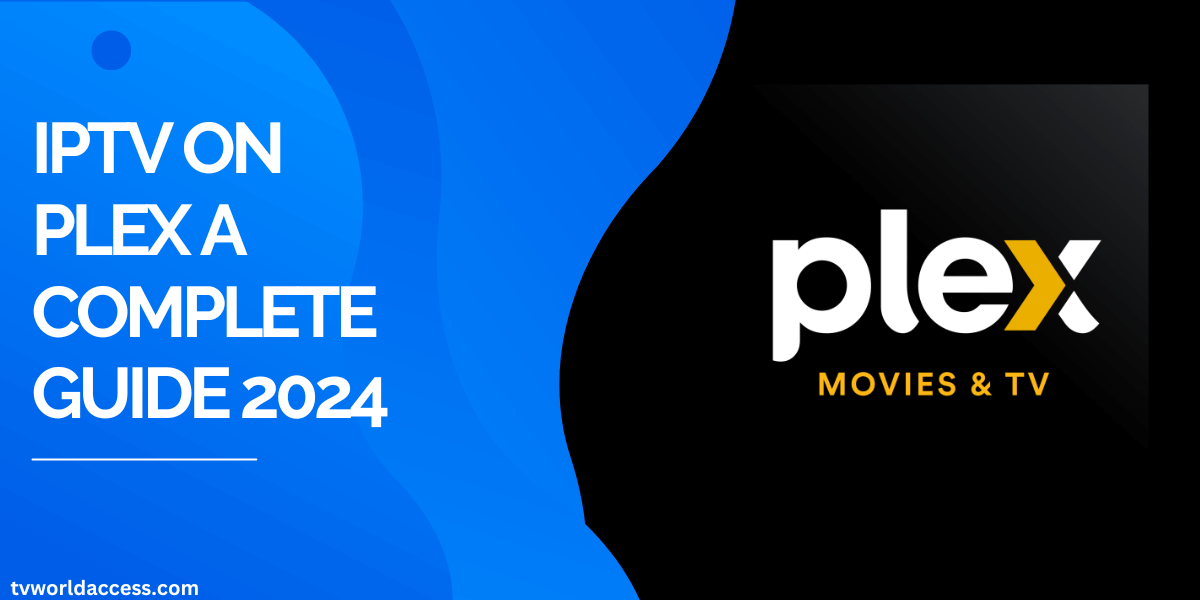
Table of Contents
Plex TV has revolutionized the way we consume media, offering a versatile platform for streaming movies, TV shows, and live TV with the convenience of ads. However, its content library, though extensive, may not always fulfill every viewer’s needs. That’s where integrating IPTV (Internet Protocol Television) with Plex comes into play, opening up a world of additional live TV channels and media content. In this comprehensive guide, we’ll walk you through the process of adding and watching IPTV on Plex, ensuring you can enjoy a vast array of entertainment seamlessly.

Understanding IPTV and Its Integration with Plex
IPTV delivers television content over the internet rather than through traditional cable or satellite methods. By harnessing IPTV services, users gain access to a broader range of channels and content, often at more affordable rates compared to conventional TV subscriptions. Integrating IPTV with Plex enhances the Plex experience, augmenting its existing library with live TV channels and other media content from IPTV providers.
Prerequisites for Adding IPTV to Plex
Before delving into the integration process, ensure you have the following prerequisites in place:
- Plex Account: Sign up for a free Plex TV account if you haven’t already. This account serves as the foundation for accessing and managing your media library.
- Plex Pass Subscription: While basic features of Plex are free, a Plex Pass subscription unlocks advanced functionalities, including live TV and DVR capabilities, essential for IPTV integration.
- Plex Media Server: Download and install the Plex Media Server on your PC. This software serves as the central hub for managing and streaming media content within your home network.
- xTeVe: Acquire and install xTeVe, a proxy tool that facilitates communication between your IPTV service and Plex Media Server.
- M3U and EPG URLs: Obtain the M3U playlist and Electronic Program Guide (EPG) URLs from your IPTV service provider. These URLs are essential for configuring xTeVe to access IPTV channels and program listings.
Step-by-Step Guide to Adding IPTV on Plex

Follow these detailed steps to seamlessly integrate IPTV with your Plex server:
Step 1: Download Plex Media Server
- Navigate to the Plex website and download the Plex Media Server software compatible with your operating system.
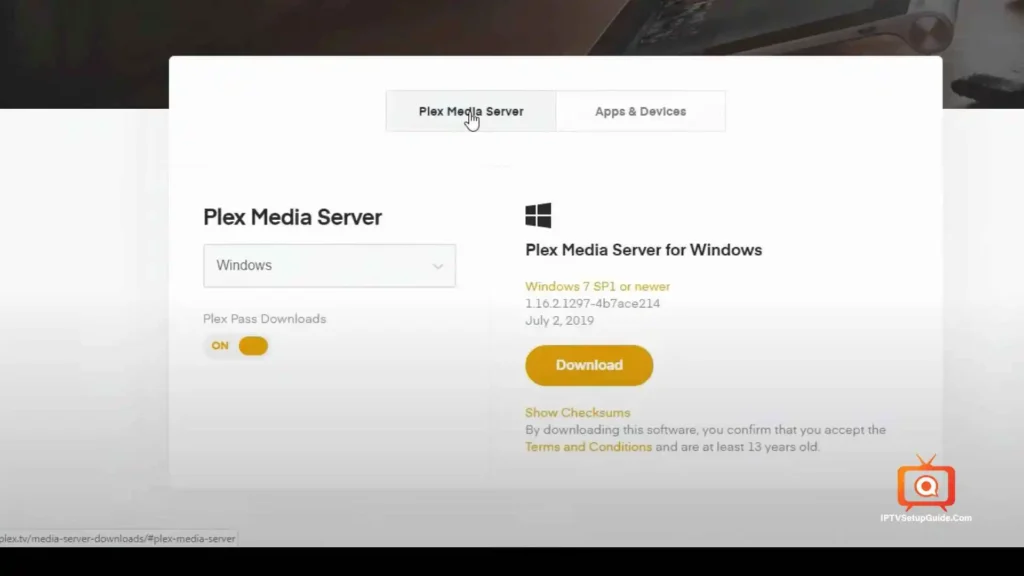
- Install the Plex Media Server on your PC, ensuring you select the appropriate options during the installation process.
- Sign in to your Plex account or create one if you’re a new user.
- Subscribe to Plex Pass to unlock premium features required for IPTV integration.
Step 2: Install and Configure xTeVe
- Download xTeVe proxy software and install it on your computer.
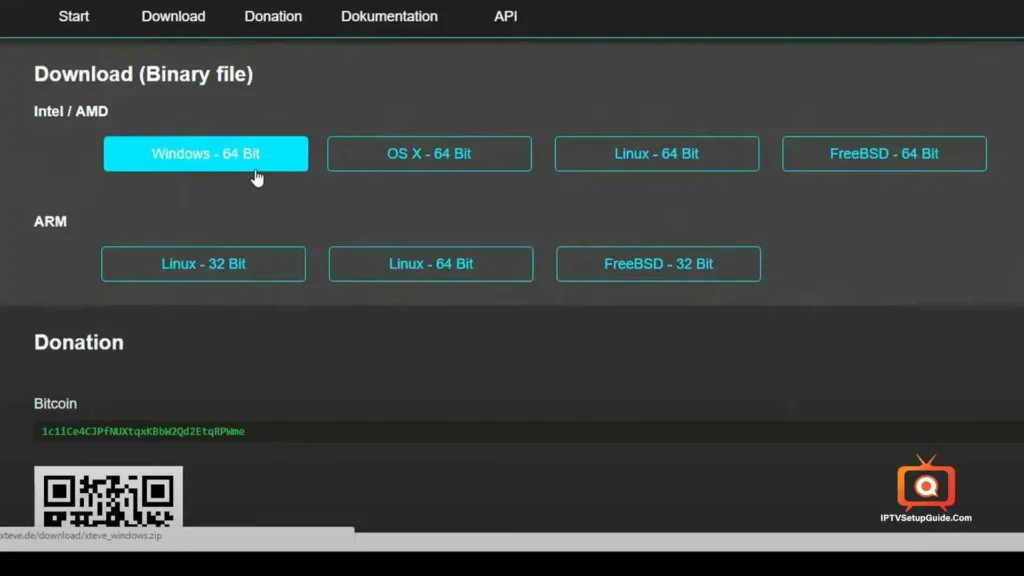
- Launch xTeVe and enter the provided M3U and EPG URLs from your IPTV service provider.
- Configure the tuner settings and EPG source within xTeVe to ensure proper channel mapping.
Step 3: Map Channels and Configure Plex DVR
- Map the IPTV channels using the provided XMLTV URL within xTeVe to ensure accurate channel listings.
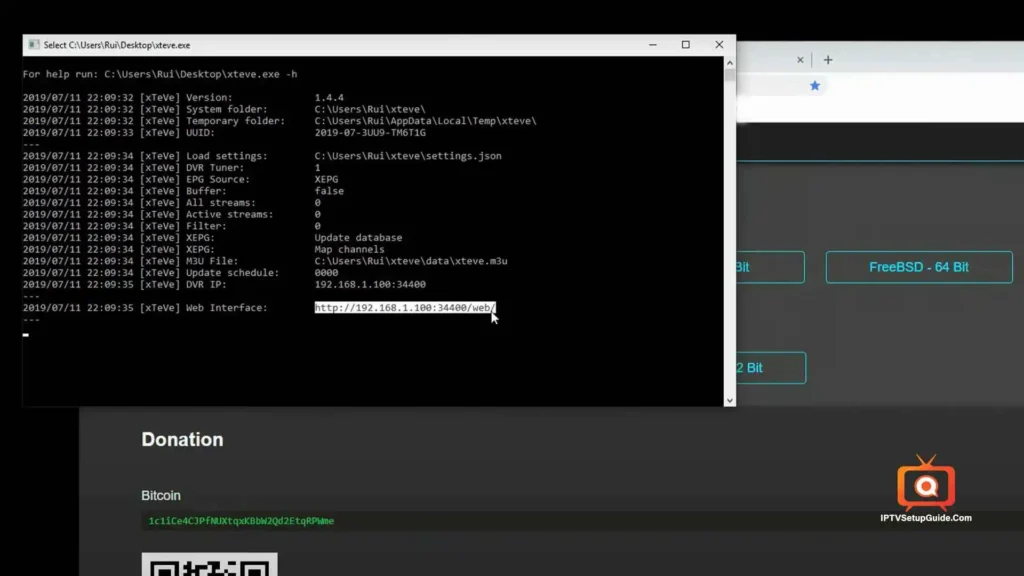
- Copy the DVR IP address from xTeVe and paste it into the Plex Media Server settings under “Set up Plex DVR.”
- Follow the on-screen prompts in Plex to complete the DVR setup and synchronize channel listings.
Step 4: Select the Tuner Amount and EPG Source
Tuner Selection Tab
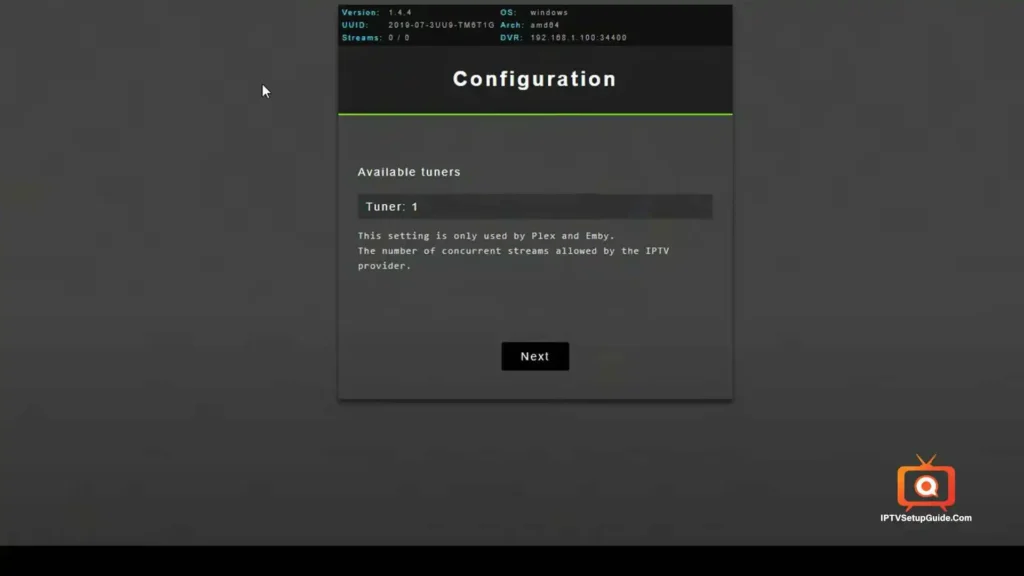
EPG Sorce Tab
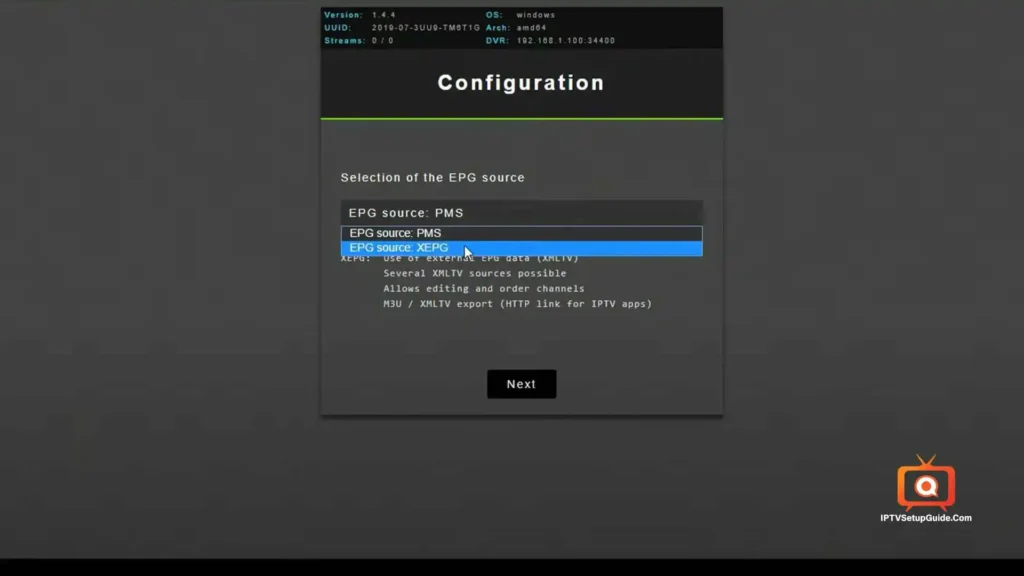
In the configuration tab, begin by choosing the available tuners. If you have a single tuner account, select it accordingly. Next, under “Selection of EPG source,” choose “XEPG” and click next.
Step 5: Enter M3U URL
M3U URL Tab
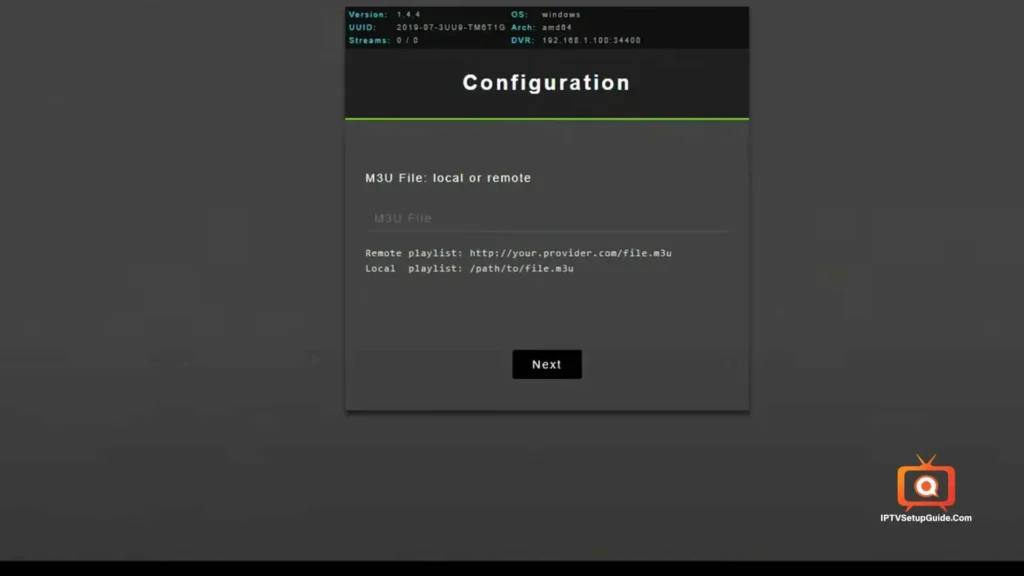
Paste the M3U URL provided by your IPTV service provider into the empty “M3U URL” box and click next. A pop-up should appear titled “xTeVe was successfully set up.”
DISCLAIMER:
Please note that Plex has a limit of 480 channels. If your IPTV service exceeds this limit, some channels may not work or may not appear. Additionally, the software may require assistance with mapping channels correctly. We’ll address this issue in the following steps.
Step 6: Map the Channel List Using XMLTV URL
XMLTV File Tab
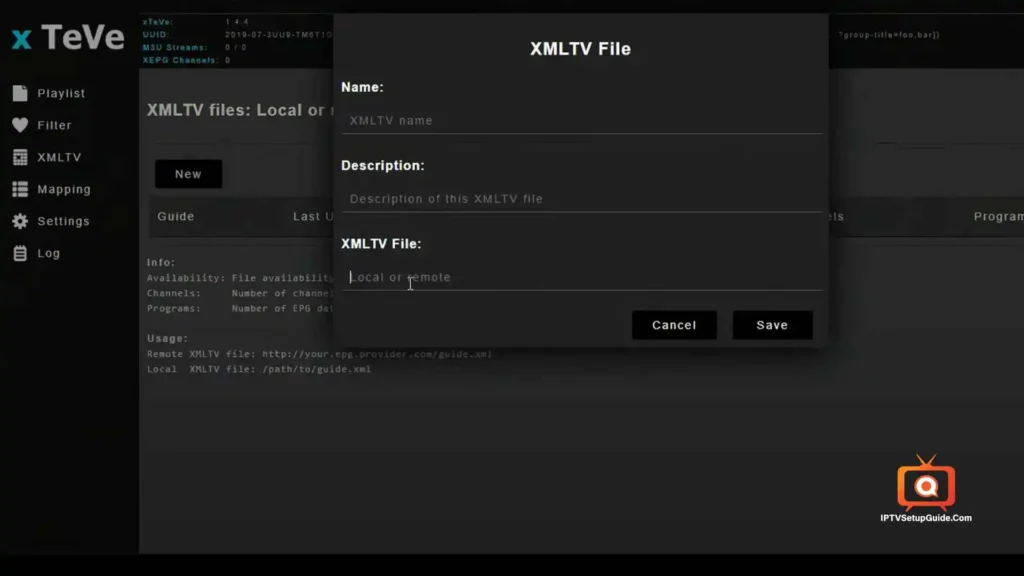
To assist xTeVe in mapping and linking channels correctly, remove the previously added M3U playlist. Instead, copy the XMLTV EPG URL provided by your IPTV service provider. Paste it into the empty XMLTV box, name the file, and click save.
Step 7: Add the M3U URL Again to link All the IPTV Channels
Now, once again, copy the M3U URL provided to you and paste it into the playlist tab. Then, navigate to the “Mapping” tab, where all your IPTV channels should be loaded and mapped correctly. You might observe some channels tagged in red and some in green. Channels tagged in red will not function on your Plex server.
Step 8: Copy the DVR IP in Your Plex Server
DVR IP
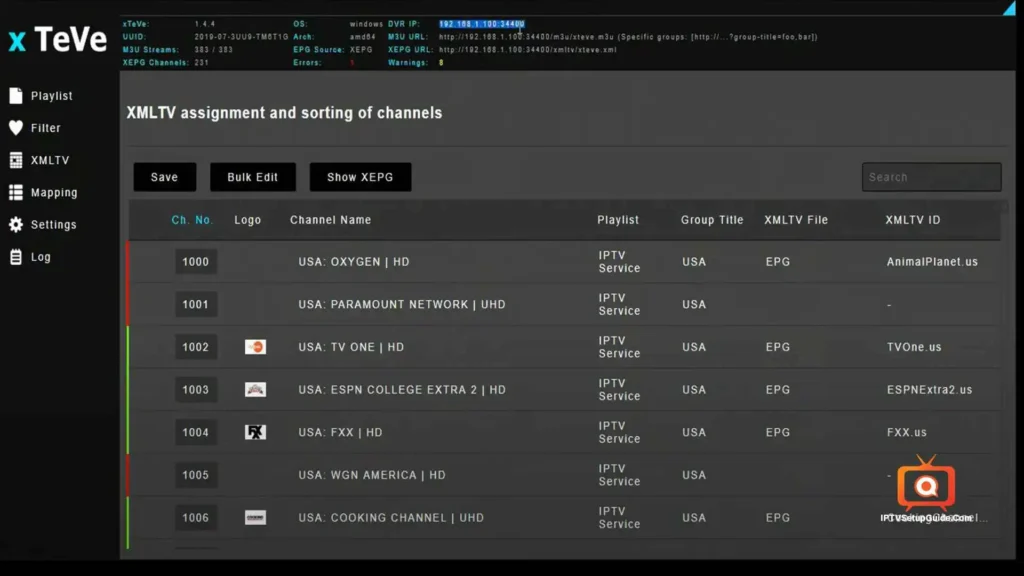
DVR IP Inserted
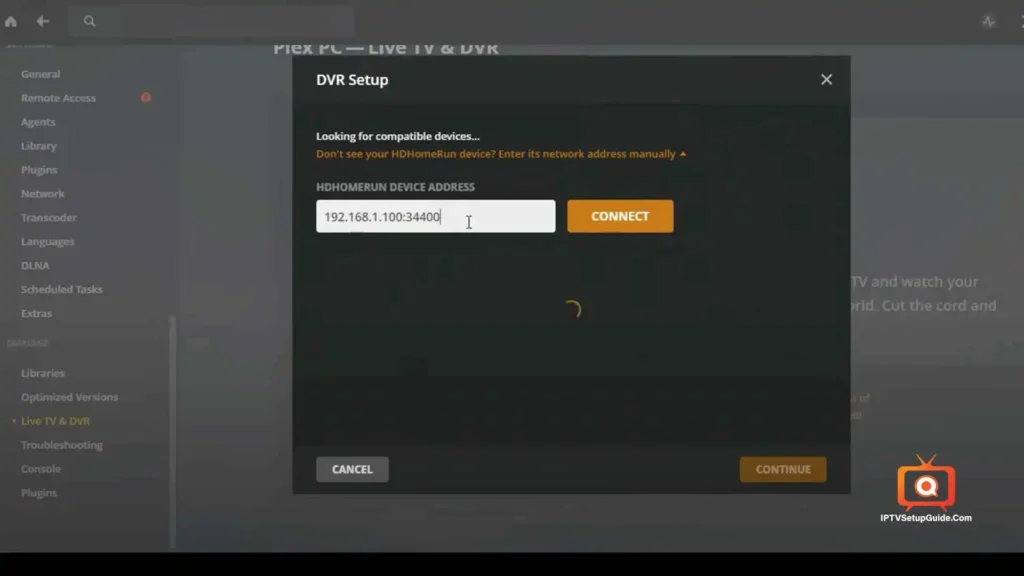
At the top side of xTeVe, you’ll find the “DVR IP” address. Copy this IP address and open the Plex server from your system tray. Navigate to the “Live TV and DVR” tab and choose “Set up Plex DVR”.
In the “HDHomeRun Device Address” field, paste the copied “DVR IP” and click connect. Then, proceed by clicking “Continue”.
Step 9: Set Up the XMLTV Guide
Locator Tab
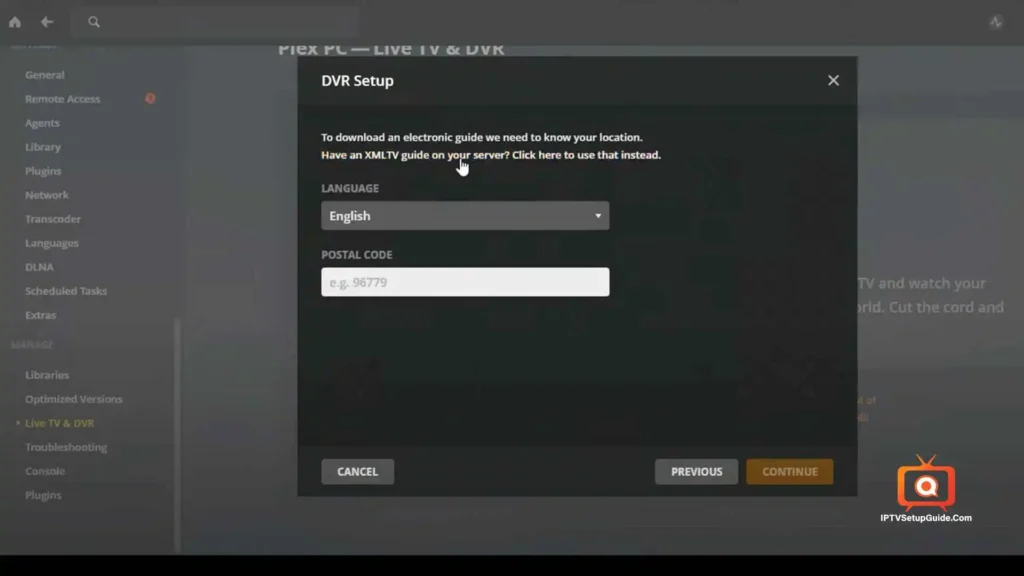
XPEG URL Tab
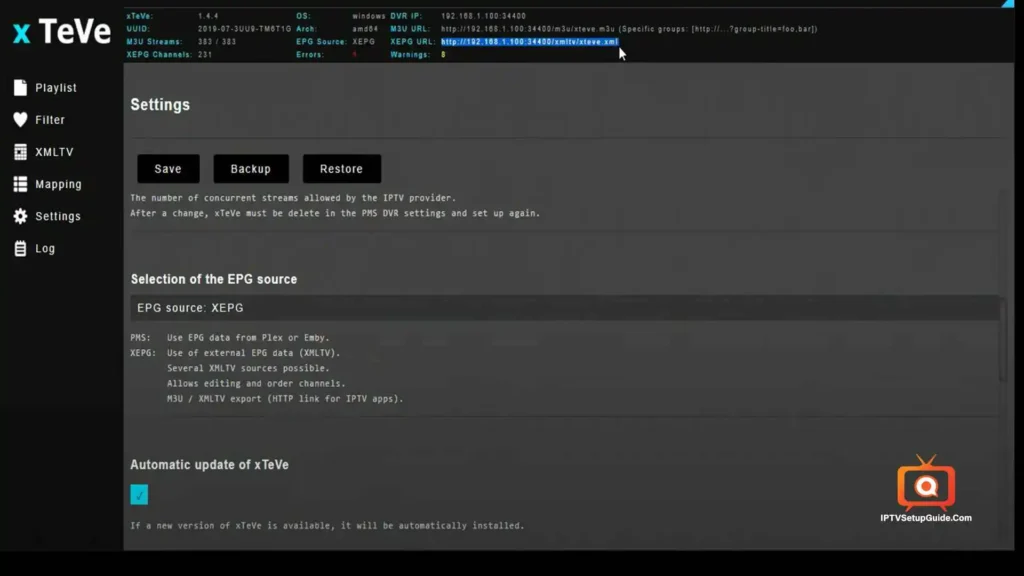
After completing the previous step, you’ll be directed to a new tab requesting a postal code. Disregard this and instead, click on “Have an XMLTV guide on your server? Click here to use that instead”. Return to xTeVe and copy the XMLTV URL. Then, paste it into the “XMLTV Guide” field and click continue to initiate the DVR setup.
Step 10: Let the DVR Setup finish
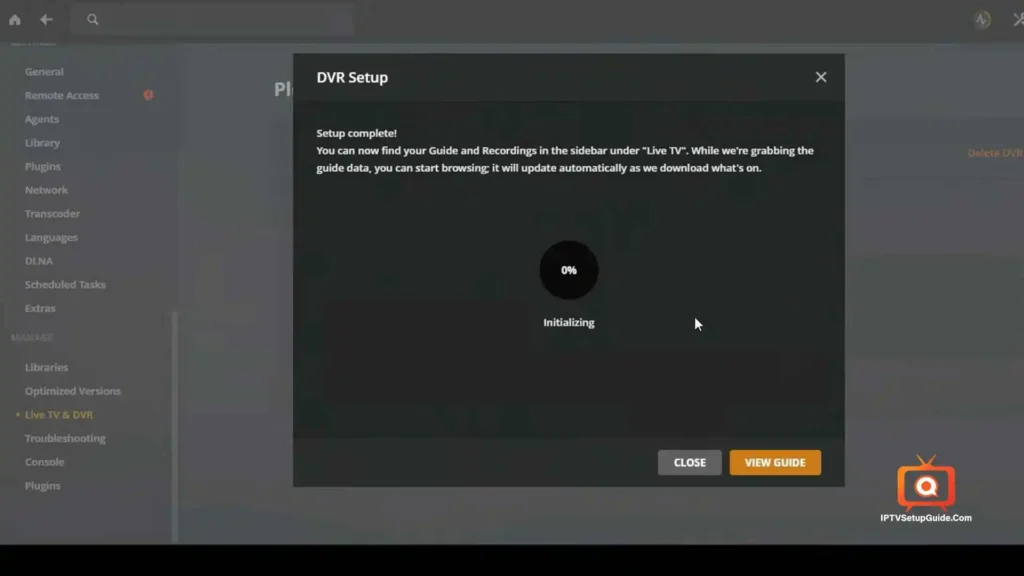
Click continue once more and allow the download to complete. Once the download finishes, all the channels will load automatically, and you’ll be able to start streaming them!
Conclusion
Integrating IPTV with Plex expands the capabilities of your media server, offering a diverse selection of live TV channels and media content to enrich your entertainment experience. By following the steps outlined in this guide, you can seamlessly add and watch IPTV on Plex, transforming your Plex server into a comprehensive multimedia hub.
Safety Considerations and FAQs
Is IPTV on Plex Safe?
- While integrating IPTV with Plex is generally safe, exercise caution when using unverified IPTV services.
- Consider using a reputable VPN service to enhance security and privacy when accessing IPTV content via Plex.
Frequently Asked Questions
- Can I Watch IPTV on Multiple Devices Using Plex?
- Yes, Plex allows simultaneous streaming of IPTV content on multiple devices within the same home network.
- How Can I Explore IPTV Channels on Plex?
- Navigate to the channel selector section within Plex to browse and access the available IPTV channels and media content.
- Is IPTV on Plex Ad-Free?
- While Plex itself may contain ads, subscribed IPTV content can be enjoyed ad-free on the Plex server.
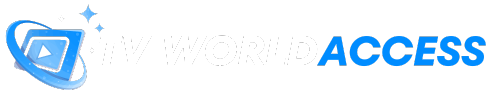
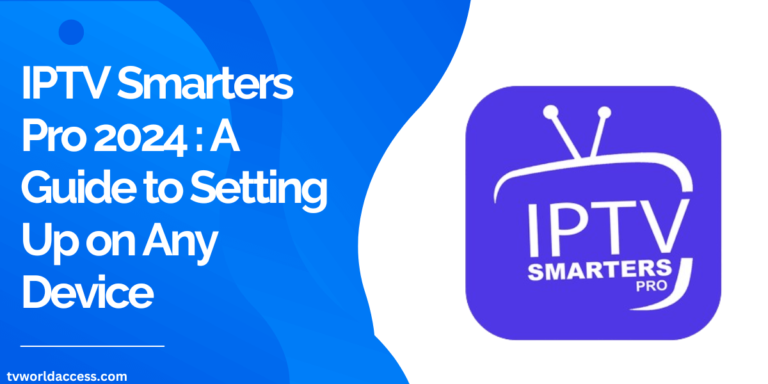
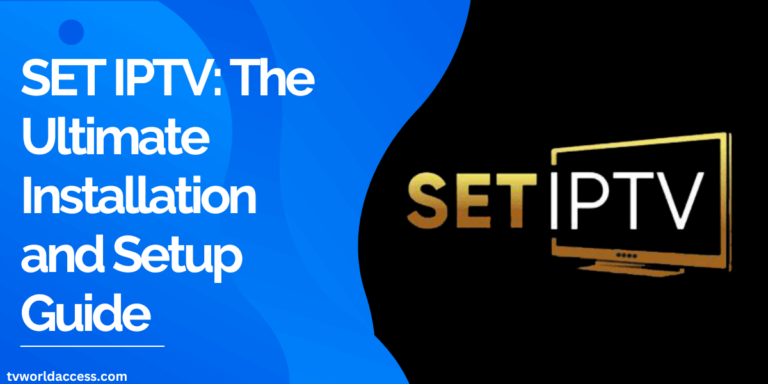
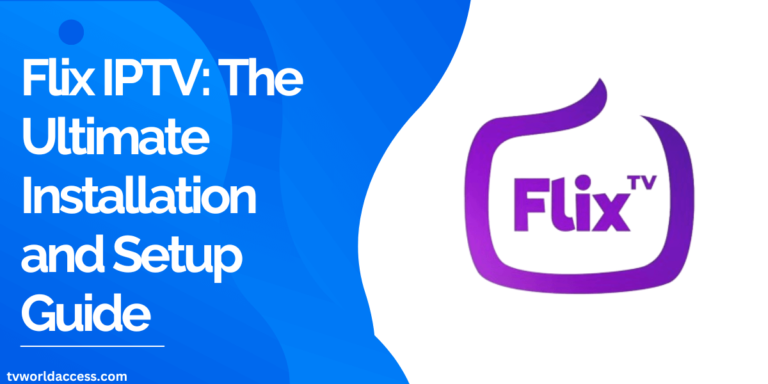
WOW just what I was searching for. Came here by searching for iptv
itec