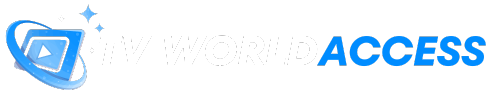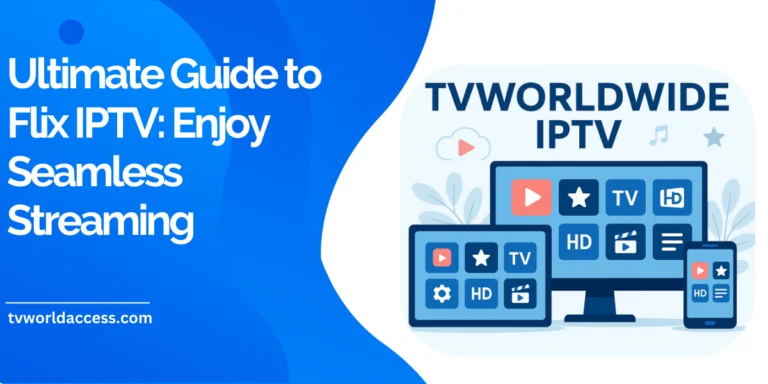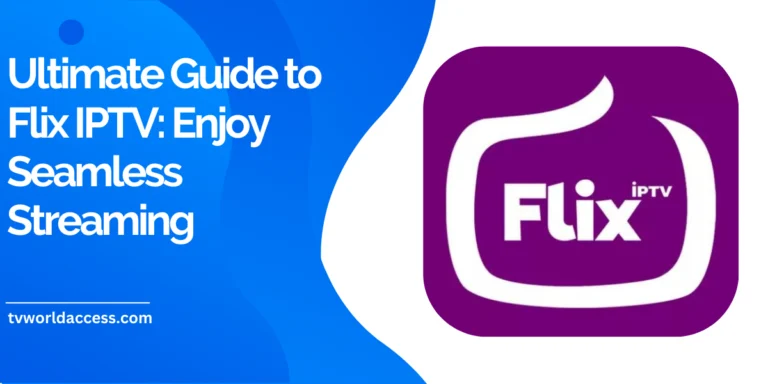[gtranslate]
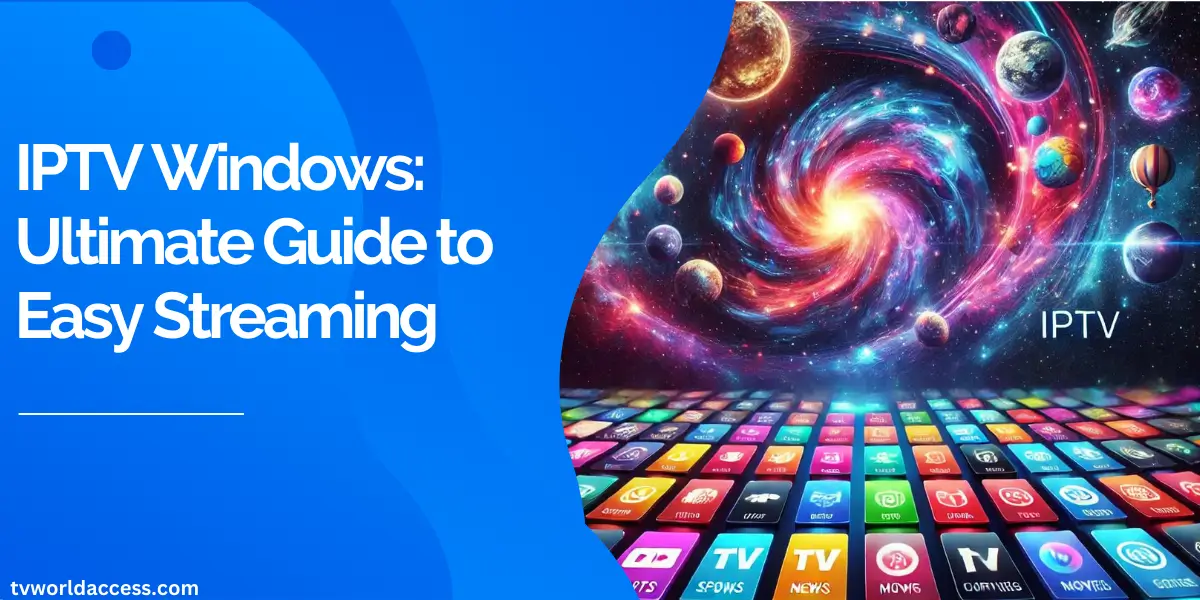
Table of Contents
Introduction
With the rise of streaming services and digital entertainment, IPTV (Internet Protocol Television) has become a popular way for people to watch their favorite shows and live TV over the internet. Unlike traditional cable or satellite TV, IPTV delivers content through IP networks, offering flexibility, a vast array of channels, and often more affordable options. For Windows users, IPTV presents a unique opportunity to turn their PCs into versatile entertainment hubs. In this comprehensive guide, we’ll explore everything you need to know about using IPTV on Windows, from understanding what IPTV is to setting it up, choosing the right service, troubleshooting common issues, and more.
What is IPTV?
Definition of IPTV
IPTV stands for Internet Protocol Television, a system where television services are delivered using the internet protocol suite over a packet-switched network, like the internet, instead of traditional terrestrial, satellite, or cable formats. This technology allows users to stream media continuously and directly from the source, bypassing the need for physical infrastructure and enabling a more flexible viewing experience.

Types of IPTV Services
IPTV can be broadly classified into three types:
- Live Television: Streams live TV broadcasts in real-time, similar to watching traditional TV.
- Time-Shifted Media: Allows users to watch recorded TV shows and other content at their convenience, akin to DVR services.
- Video on Demand (VOD): Provides a library of content that users can access at any time, including movies, TV shows, and other media.
Benefits of Using IPTV
There are several advantages to using IPTV over traditional television methods:
- Flexibility: Watch content anytime, anywhere, as long as there is an internet connection.
- Wide Range of Channels: Access to global channels and content that may not be available through conventional TV providers.
- Cost-Effectiveness: Often more affordable than cable or satellite TV, with many free or low-cost options available.
Why Use IPTV on Windows?
Advantages of IPTV Windows
Using IPTV on a Windows PC offers several distinct advantages:
- Accessibility and Compatibility: Windows is one of the most widely used operating systems, and most IPTV software and applications are designed to be compatible with it. This compatibility makes it easy for users to find and use IPTV players that work seamlessly with their system.
- Enhanced Features: PCs generally offer better control and customization options compared to smart TVs or mobile devices. With a Windows PC, you can easily manage multiple screens, create custom playlists, and use additional software to enhance your viewing experience.
- Cost-Effectiveness: Many users already have a Windows PC at home, so there’s no need to invest in additional hardware. This makes setting up IPTV on a Windows device a cost-effective solution compared to purchasing a new smart TV or dedicated streaming device.
Case Study: Cost Savings with IPTV on Windows
Consider John, a tech-savvy user who wanted to cut down on his cable bill. By switching to IPTV on his Windows PC, John was able to access all his favorite channels and shows for a fraction of the cost. He used a combination of free IPTV services and a paid subscription for premium content, saving over $50 per month compared to his previous cable subscription.
How to Set Up IPTV on Windows
System Requirements for IPTV Windows
Before setting up IPTV on your Windows PC, it’s essential to ensure your system meets the necessary requirements for smooth streaming. Here’s a quick overview:
| Requirement | Minimum | Recommended |
|---|---|---|
| Processor | Dual-Core 2.4 GHz | Quad-Core 3.0 GHz |
| RAM | 4 GB | 8 GB |
| Storage | 500 MB free space | 1 GB free space |
| Internet Speed | 5 Mbps | 15 Mbps (for HD streaming) |
| Operating System | Windows 7 or later | Windows 10 |
Best IPTV Players for Windows
Choosing the right IPTV player is crucial for a smooth viewing experience. Here are some of the best IPTV players for Windows:
- VLC Media Player: A popular, open-source media player that supports various multimedia file formats and streaming protocols. Setup: Download VLC from the official website, install it, and add your IPTV playlist by navigating to “Media > Open Network Stream.”
- Kodi: A versatile media player that offers a wide range of add-ons for IPTV services. Setup: Download Kodi, install the PVR IPTV Simple Client add-on, and add your IPTV M3U playlist URL.
- MyIPTV Player: A user-friendly IPTV player available on the Microsoft Store. Setup: Install the app, add your playlist by entering the URL or uploading an M3U file, and start watching.
- Perfect Player: A free advanced IPTV player with support for EPG (Electronic Program Guide). Setup: Download Perfect Player, add your IPTV playlist, and configure your EPG for an enhanced viewing experience.
Step-by-Step Guide to Install IPTV on Windows
- Download an IPTV Player: Choose one of the players mentioned above and download it from a reliable source.
- Install the Player: Follow the installation instructions provided by the software.
- Add IPTV Channels or Playlists: Depending on the player, you may need to enter an M3U playlist URL or upload a playlist file. Ensure you have a working IPTV subscription or free playlist.
- Start Streaming: Once the playlist is added, you can start watching your favorite channels and shows directly on your Windows PC.
How to Choose the Best IPTV Service for Windows

Factors to Consider When Choosing an IPTV Service
Selecting the right IPTV service is crucial for a seamless viewing experience. Here are some factors to consider:
- Reliability and Reputation: Ensure the IPTV provider has a good reputation for reliability and customer service. Read reviews and check online forums for feedback from other users.
- Channel Availability: Consider the types of channels and regions covered by the IPTV service. Some services offer global content, while others focus on specific regions.
- User Interface: A user-friendly interface is essential for easy navigation and a better viewing experience. Look for services with intuitive interfaces and customizable options.
- Pricing: IPTV services come in various pricing models, from free options to premium subscriptions. Compare prices and features to find the best fit for your needs.
Recommended IPTV Services for Windows Users
When choosing an IPTV service for your Windows device, it’s essential to consider reliability, channel variety, and user experience. Here are two highly recommended IPTV services for Windows users:
- TV World Access
TV World Access offers a comprehensive selection of live TV channels and on-demand content from around the world. This service is known for its reliability and extensive range of channels, including sports, entertainment, news, and more.- Pros:
- Wide variety of channels from multiple countries.
- High-quality streaming with minimal buffering.
- User-friendly interface that is easy to navigate on Windows devices.
- Cons:
- Subscription plans may vary depending on the desired channel package.
- Pros:
- Box Faster
Box Faster provides a robust IPTV service with a focus on delivering high-definition content. It offers numerous channels across different genres and is compatible with various IPTV players, making it a versatile option for Windows users.- Pros:
- Supports HD and UHD streaming for an enhanced viewing experience.
- Offers a wide range of channels, including premium and international content.
- Simple setup and excellent compatibility with Windows-based IPTV players.
- Cons:
- May require a higher-speed internet connection for optimal performance, especially when streaming HD content.
- Pros:
Both TV World Access and Box Faster are excellent choices for anyone looking to use IPTV on a Windows PC, offering a balance of quality, reliability, and variety in channel selection.
Troubleshooting Common IPTV Windows Issues
Common Issues Faced by IPTV Windows Users
Using IPTV on Windows can sometimes come with its own set of challenges. Here are some common issues and how to resolve them:
- Buffering and Lagging Issues: This is often caused by a slow internet connection or high network traffic. Solution: Check your internet speed, close unnecessary applications, or upgrade your plan for better bandwidth.
- Connectivity Problems: Sometimes, the IPTV player may fail to connect to the streaming server. Solution: Check your firewall settings, restart your router, or try a different player.
- IPTV Player Crashes: Certain players may crash due to bugs or incompatibility. Solution: Ensure your player is up-to-date, check for any software conflicts, and consider using an alternative player.
How to Improve IPTV Streaming Quality on Windows
- Optimizing Internet Connection: For the best streaming quality, ensure a stable and fast internet connection. Use a wired connection if possible, or a strong Wi-Fi signal.
- Adjusting Player Settings: Many IPTV players allow you to adjust settings for better performance. Lower the video quality if you experience buffering, or tweak the buffer size settings.
- Using a VPN: A VPN can help bypass geo-restrictions and improve privacy. Ensure you choose a VPN with good speed to avoid additional buffering.
Advanced Tips for IPTV Windows Users
Customizing Your IPTV Experience
To get the most out of IPTV on Windows, consider customizing your experience:
- Creating Custom Playlists: Many IPTV players allow you to create custom playlists by selecting your favorite channels. This feature makes it easier to access your preferred content without sifting through hundreds of channels.
- Integrating EPG (Electronic Program Guide): An EPG provides a schedule of upcoming shows and allows for easier navigation. Some IPTV players support EPG integration, which can be added using XMLTV or other formats.
Enhancing IPTV Windows Experience with Add-ons
Add-ons can significantly enhance your IPTV experience by adding new features and functionality:
- Overview of Popular Add-ons: Some popular add-ons for IPTV players include PVR clients for recording, additional codecs for better playback, and subtitle integration.
- How to Install and Use Add-ons: Most IPTV players have a built-in add-on manager where you can browse and install various add-ons. Follow the instructions provided by the player or the add-on developer for installation.
Legal Considerations and Safety Tips for IPTV Windows
Understanding the Legality of IPTV
The legality of IPTV can be a grey area, depending on the source of the content:
- Legal IPTV Services: Many IPTV services operate legally, offering content that they have the rights to distribute. Examples include Sling TV, Hulu, and YouTube TV.
- Illegal IPTV Services: Some services provide access to pirated content, which is illegal in most countries. Using such services can result in legal repercussions and fines.
Safety Tips for IPTV Windows Users
To ensure a safe IPTV experience on Windows, consider these tips:
- Protecting Your Privacy: Always use a VPN when streaming IPTV to protect your privacy and avoid potential legal issues, especially if you are using a questionable service.
- Avoiding Malware and Scams: Be cautious of IPTV services that seem too good to be true or require downloading suspicious software. Stick to reputable providers and always use antivirus software.
Frequently Asked Questions About IPTV Windows
- What is the best IPTV player for Windows?
There are several great options, including VLC Media Player, Kodi, MyIPTV Player, and Perfect Player, each with unique features and capabilities. - Is IPTV legal to use on Windows?
Yes, IPTV itself is legal, but using pirated content or unauthorized services is illegal. Always choose reputable, licensed IPTV providers. - How much does IPTV service cost?
Prices vary widely depending on the service. Free options are available, but premium services can range from $9.99 to $60 per month or more, depending on the channels and features offered. - Can I use IPTV on other devices besides Windows?
Yes, IPTV can be used on various devices, including smartphones, tablets, smart TVs, and streaming devices like Roku and Amazon Fire Stick.
Conclusion
IPTV on Windows offers a flexible and cost-effective way to enjoy live TV and on-demand content directly on your PC. By choosing the right IPTV player and service, and following the tips outlined in this guide, you can transform your Windows device into a powerful entertainment center. Remember to prioritize legal and safe usage to avoid potential risks and ensure a smooth viewing experience. Whether you’re a new user or a seasoned IPTV enthusiast, this guide provides all the information you need to get started and optimize your IPTV experience on Windows. Feel free to share this article or leave a comment if you have any questions or insights to add!